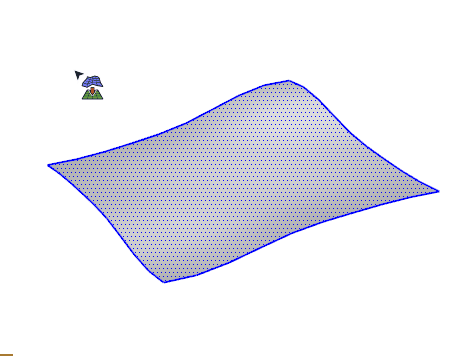Add to the SketchUp Move tool with Align, Nudge, Move to Origin, Drop+, Move to Z, & Flatten to Ground. These are all tasks that are performed so often, in so many different workflows, these tools are an obvious perfect fit inside SketchPlus!
Aligning multiple objects is now a snap with the SketchPlus Align tool! Just click one of the alignment grips to align the selected objects with each other. You can align by center as well. Arranging furniture for interior design models just got a whole lot simpler!
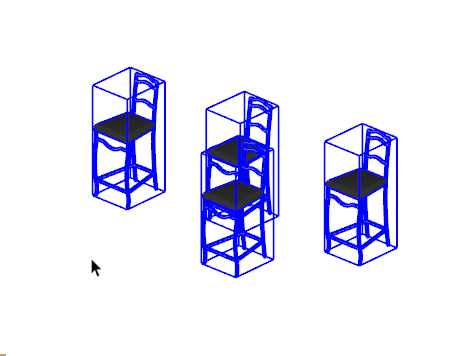
Have you ever imported a component from the 3D Warehouse and the axes of the component was located extremely far from the model axes? The Move to Origin tool lets you relocate the selected objects to the origin in one simple click.
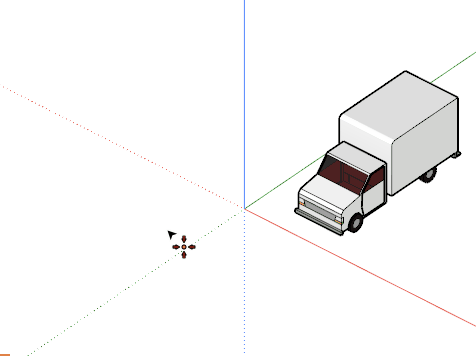
The SketchUp Move tool is great but sometimes the inferencing of the Move tool makes it hard to make subtle tweaks to an object’s position. The Nudge Tool lets you fine-tune the position of the selected objects using the arrow keys. Just enter a value for the movement increment and the arrow keys will bump the object until you find the perfect placement.
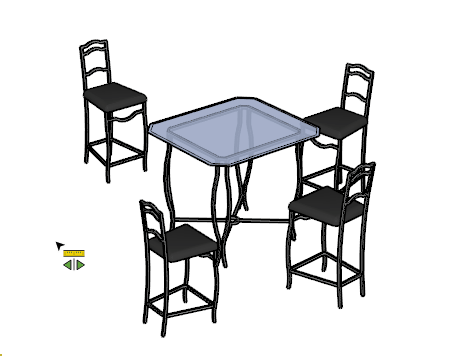
The Move to Z tool is nice when you want to set the exact height of an object by keying-in a known elevation value. When you use this tool, you can be sure that the objects will only move up and down and you won’t accidentally change the horizontal position. This tool also supports inferencing so you can easily click on an existing point, edge, or face to match the Z position.
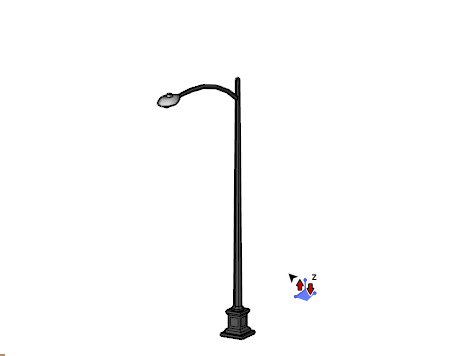
Place floating objects onto the nearest surface below using Drop+, a must-have tool for Landscape Architects. So much faster than using the SketchUp Move tool!
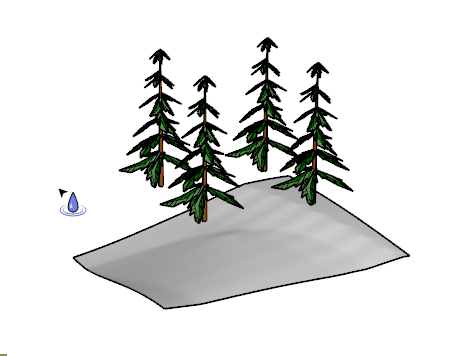
Have you ever had trouble getting SketchUp to make faces from edges? Usually the problem is that there is an edge that is not quite on the same plane as the others. With the Flatten to Ground tool, you can ensure that all edges end up on the ground plane.
If you want to move the edges to an arbitrary plane, you can do that too! Just set the SketchUp Axes to the desired plane before using this tool.